World of Warcraft has enthralled youngsters and adults with artistic UI, thrilling story and easy to use gaming features thus garnering ample support and fans all around the world with many individuals having started WarCraft clubs.
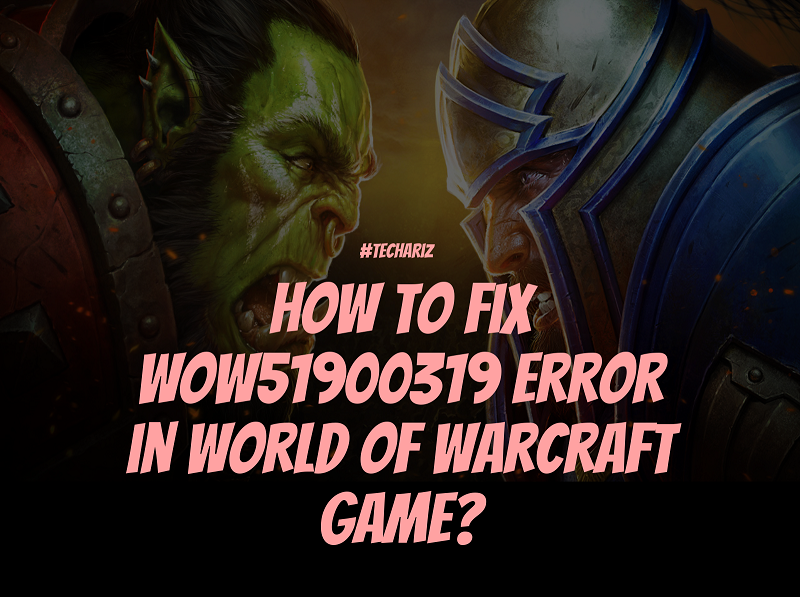
But like every technological item, it does suffer from glitches and occasional errors like WOW51900319 which in “English” means that you have been disconnected from the server (a generic catch-all error code).
Through case research it has been found that mostly this error occurs when there are issues from your side – may be your router not working properly, might need upgradation etc. So there are a certain set of possibilities which cause this error and our team has come up with this article which will explain the most common ways to fix the issue:
Fixes for WOW51900319 Error
#1: Lowering Foreground FPS
Most of the time, this fix will solve the WOW51900319 Error in World of Warcraft. When you are connected to the internet, unless until your internet speed is high enough or stable per se, video playback will cause the problem if not played at supporting rate. Technically speaking, increased graphics over each frame sometimes causes this and hence when one plays WoW on high fps, the internet connection cannot keep up with Servers due to network disruptions thereby causing a shutdown and hence message comes up that “You have been disconnected WOW51900319”. Haha!!!
If the issue occurs even in medium/low fps rates, then you need to modify your Foreground FPS settings using the following steps:
1). To access Game Menu, click on ESC key or click on the Game Menu icon (red question mark in bars).
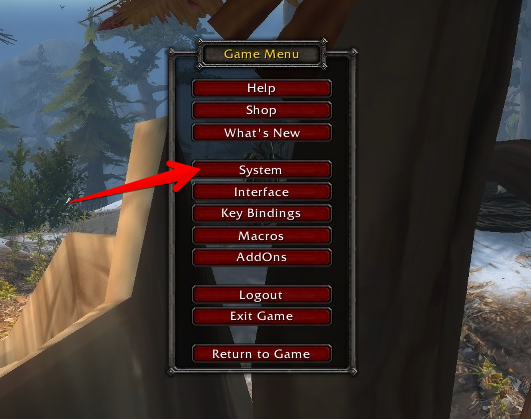
2). To access Advanced options, click on Advanced.
3). Then look for the option to set Max Foreground FPS. Once found, check the box beside it. Use the activated slider to lower the FPS Background value from the current value.
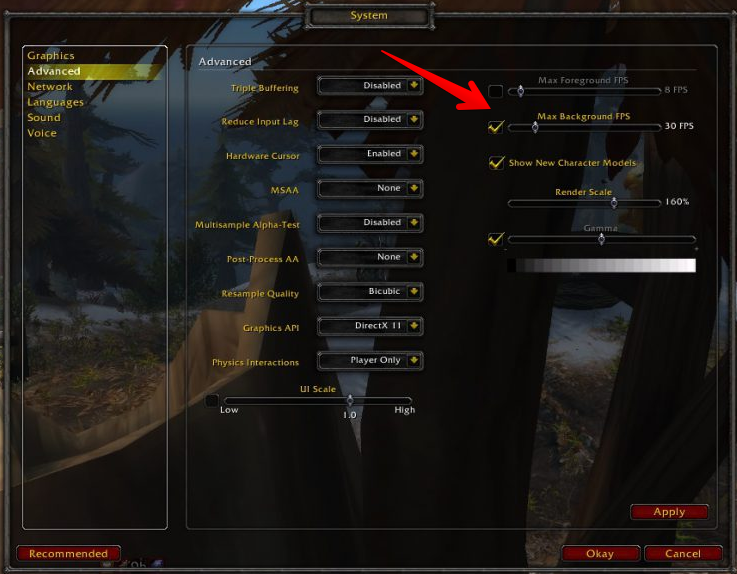
#2: FPS Fix
This one I had received from a very good friend of mine, a die-hard fan of WARCRAFT who says that the problem might be related to frames per second issue (seriously, I don’t know
He managed to resolve the problem by setting the Background FPS at 30 fps. Following are the steps needed to change the Background FPS settings to 30 fps:
1). Press the ESC key or click on the Game Menu Icon (It’s a red question mark on your bars) to open the Game Menu and then click on option titled System.
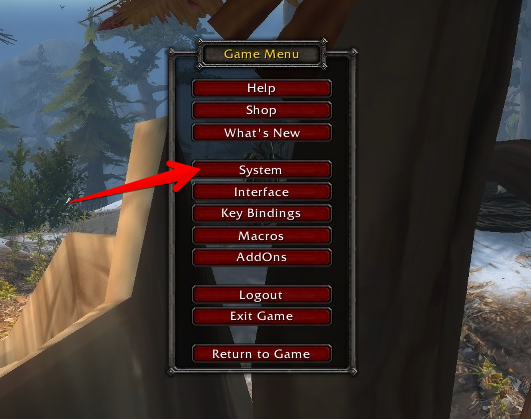
2). Then click on “Advanced” option in the System Menu.
3). In the Advanced Options window, click the Max Background FPS check box then set it to 30 by using the slider provided beside it.
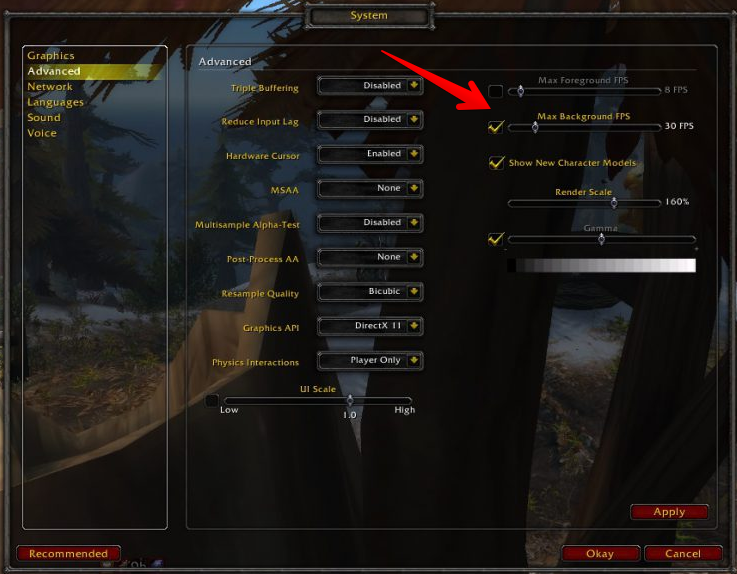
#3: Using an Ethernet Cable
Such errors usually occur when Blizzard Inc decides to tighten up their network latency r

So, the moral of the story is that if you are a hardcore gamer and have money issues, save some money to buy yourself an Ethernet connection as it is seen that Ethernet cables have less prone to network delay issues and can provide high speed facility which
#4: Log Out of Battle.net
There is also a possibility that the error is caused by a Server lag in response to specific account cases (like yours as you read this) due to a software or technical problem.
At such cases, all it requires is a simple Logout and Re-Login of your Battle.net account in World of Warcraft which helps you in solving the Error WOW51900319. One of my friends tried it out and for him, it worked like a charm!
#5 Use VPN
There are possibilities that an overloaded WOW server belonging to your region might spring up a WOW51900319 due to its inability to process any more requests while you are playing.
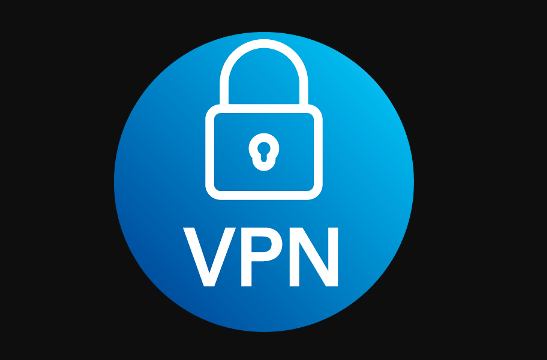
This happens when the system is handling a vast number of pings during peak times. You can fundamentally change your position by using a VPN
#6: Network Fix
This one is quite popular in Reddit threads and has helped many gamers. Such an issue usually said to occur when the game is played over a tethered 4G LTE Connection.
Following are the steps to fix it:
1). Access the Game Menu using either ESC key or by clicking on the red question mark symbol on your taskbar. Once done, then go to Systems tab.
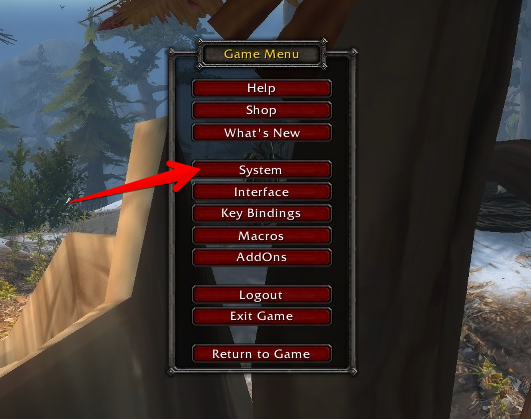
2). Then select Network Options.
3). Then look for option “Optimize Network for Speed” and click to uncheck it.
The setup using the above steps results in having a longer delay between such disconnections as the game stops optimizing every time according to the network, causing the game to stay loyal to its own network protocols and ping times instead of constantly changing it according to the network. The issue gets solved as this setup causes the network latency and ping times of the game not to line up.
#7 The Last Fix (Maybe)
If you are reading this, then it seriously means the above methods haven’t worked your way. Anyway, the steps below ask you to uninstall the game, then restart your system and reinstall the game. We are hoping that this will fix the issue for sure.
Steps are as follows:
1. First of all Back-Up all your Game data to your Battle.net account if you don’t want to start all over again.
2. Clear all residual or cache files after you uninstall your game from your system.
3. Once done, restart your system. You know how to do it right???
4. Launch the application after reinstalling the downloaded version from the Official website.
5. Log into your Battle.net to retrieve your saved game data.
Consider this method as a last resort. My suggestion is that you try it out only after you have tried out the above 6 methods at least twice. Reason? There is a high probability of losing part or all of your game data and progress. You wouldn’t want that to happen, would you?
Therefore proceed with CAUTION while trying this method. Else speak to Customer Care of WoW to figure out how much data they will retain before proceeding with this method. There is also the option of using Google DNS server. You can also try rebuilding the network by referring to the following link: https://errormaster.com/wow51900319-error/
Battle.net Suggested Some Fixes for WOW51900319 Error
Battle.net has its own standard procedures rules for sorting connection issues which we call Technical Fixes. Whenever such an error message occurs, you should first check the @BlizzardCS Twitter handle and Realm Status page for any related issues that they may have posted. Their Technical Support Forums often provide additional information which can help you sort your technical issues based on practical scenarios.
In case you find nothing great there nor has the company served notice of any latest server issues for alerting users, then you should try out the steps mentioned on their Troubleshooting Connection and Latency Issues page. To make things easier for you, below we have mentioned the detailed steps from the same page. They are as follows:
- Check corruption or damage by resetting the User Interface then make sure none of the add-ons or files are corrupted or fake.
- Reset your network devices to make sure they are not overloaded.
- Update System Drivers to eliminate any compatibility problems and bugs.
- Renew your IP and flush your DNS to make sure there are no network conflicts.
- Ensure other applications have been closed. In case the issue persists, it is expected that its either a RAM clogging-up or software conflict issue.
- Ensure that your Graphics Card and Network Card Driver settings are up-to-date and as required by the game.
- Perhaps disabling any VPN service or any proxies that you might be using might solve your problem. If not, continue along the steps below.
- Check for viruses and malware by running a full scan with your anti-virus software.
- Perhaps blocking or disabling your anti-virus might prove useful as many anti-viruses block the game from receiving data.
- On your router or modem, update the firmware.
Now comes the trouble — How to Reset the User Interface?
1. Close and Exit the game as well as check that it is not running in the background.
2. To prevent removed add-ons from adding again, uninstall your add-on managers.
3. Click open the Blizzard Battle.net application on your system.
- In Windows OS, click on Options tab then ‘Show in Explorer’.
- In Mac systems, click on ‘Reveal in Finder’.
4. Then look for the folder titled World of Warcraft and open it.
5. Following are the folders inside the above folder which should be renamed in the mentioned suggestions. They are as follows:
- Rename “Cache” to “CacheOld”.
- Rename “Interface” to “InterfaceOld”.
- Rename “WTF” to “WTFOld”.
Restart the World of Warcraft® application to bring the changes into effect.
In case of any persistent issues in use of Warcraft on Windows OS, I would suggest you checking out Virtual Store Directory to delete specific files contained in it by following the steps below. The catch is that the location of the file varies with the Windows Edition used by you.
(https://kb.photodex.com/8108/accessing-the-virtual-store-folder-in-windows-2/)
In case of the directory being not present in your system, you will get a Windows error. Then ignore the steps below:
1. Make Hidden Files and Folders visible.
2. Use the “Windows Key + R letter key” combo to open run.cmd window and write the following in the Open field: %localappdata%\VirtualStore\Program Files\World of Warcraft\
After you click OK, it opens the folder mentioned below.
3. Look for folder named \Program Files. Once found, then search for another embedded folder inside it named \World of Warcraft.
4. Delete the Cache, Interface and WTF folders inside it.
5. Close Windows Explorer.
6. Then start your PC again for smooth performance of machine post changes made. If none of the above works for you, then contact your “friendly neighbourhood” Blizzard Battle.net Support. They will definitely help solve the problem and provide necessary tips to reset your system.
Final Words
These are the best Methods internet has got right now to fix the WOW 51900319 Error, based on our research. The issue is a random scenario issue which can happen anytime and with anyone
There is no official solution or comment yet about the WOW51900319 Error – that has plagued World of Warcraft – from Blizzard yet. If your source of trouble is left uncovered in this article or the given methods do not solve your problem, I suggest giving a mail to Blizzard Inc. or Battle.net to hear what they say.