Without any doubt, the graphics cards are an important part of the gaming PC. Nonetheless, in the gaming system, an unbalanced CPU & GPU combination will hold back the graphics card performance. Here we will check out in complete detail about CPU bottleneck calculator, how to identify this on your computer or avoid it while it comes about building the new gaming rig.
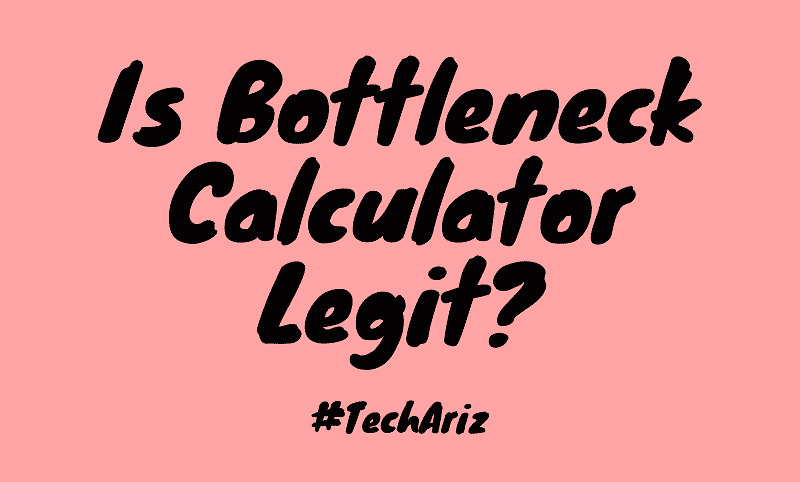
What do you mean by Bottleneck?
The bottleneck is one kind of error that comes when the capacity of your computer gets limited by any component. This component will be CPU and GPU. In a CPU bottleneck, the processor cannot process any Data while, in a GPU bottleneck, your processor processes its data really fast that graphics card does not have enough of speed to return the Data.
Luckily, there is one simple test to check out if you will have the CPU bottleneck: You can monitor CPU & GPU loads when playing the game. Suppose your CPU load is quite high (say 70% and more) and much higher than your video card’s load, CPU will be causing the bottleneck.
Thus, it is a brief overview of the notion of the GPU and CPU bottleneck. The Bottleneck Calculator is the calculator where you may check which component of your hardware is bottlenecking the Computer.
The simplified flowchart of how video game runs.
When your CPU is in heavy load, it may have trouble in running through the loop in a timely way. For instance, to meet the buttery-smooth 60 fps, CPU needs to reach “Render Graphics” step within 1/60 of second, and less. Suppose the CPU cannot, then it will perform this step less often. Suppose a video card can render a game at the frame rate much faster than 60 fps, it can sit idly until your CPU gives it the render commands.
How To Check Your System?
To check your rig’s CPU & video card load, you will have to set up some programs that can capture the data with time. For monitoring your CPU, Windows has got the built-in tool named Performance Monitor.
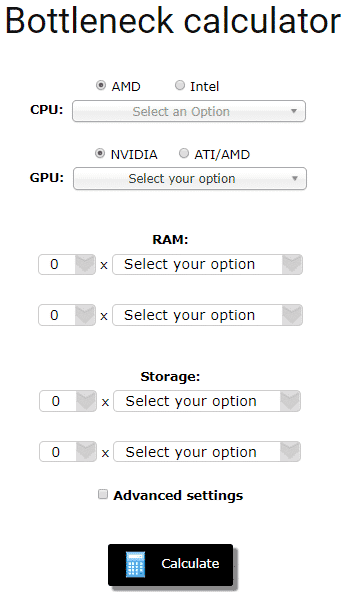
To start the Performance Monitor:
- First, go to your Control Panel > System & Security and Administrative Tools, and right-click on the Performance Monitor, and choose “Run as administrator.”
- Choose “Data Collector Sets” on the left pane, and right-click on “User Defined” on a right pane, and choose New and Data Collector Set. It can open the wizard.
- Name Data Collector Set & select “Create manually” and click on “Next.”
- In the option “What kind of data to include?” choose the “Create data logs,” and check the “Performance counter” and click on “Next.”
- In another option “Which performance counter to log?” clicks on “Add” button? Then look for “Processor” category & expand it. Choose “% Processor Time,” in “Instances of your selected object”, add “,” and press “OK.” You can set “Sample Interval” to 1 second.
- Select the location for saving your data capture. Whenever you run a capture, it can create the new folder on that location. You may click on “Finish” now. When you wish to start capturing the CPU load data, choose Data Collector created & press on the green arrow button at the top toolbar. In order, to stop, you can press on a black square close to it.
- To open captured data, you need to locate the folder where you have saved it & find a file named as DataCollector01.blg. Opening this file may present the graph of data capture.
Also Read: How to Fix OBS Encoding Overloaded Error?
CPU Bottleneck Solutions
The CPU bottleneck is one highly challenging process to deal with since it is not very simple to replace the CPU and address this like with the GPU bottleneck. Here’re a few ways you can check in PC bottleneck calculator:
Reduce Background Processes Number – Your CPU runs additional software in your background when you are playing games. In order, to reduce this load on your CPU, you need to close non-essential background apps.
Increase the Game Resolution – This might sound very counter-intuitive, however, the simple way of reducing the CPU bottleneck is increasing the videogame’s resolution. While doing so, your GPU may need a little more time for rendering the higher resolution graphics. It can give more time for the slow CPU to actually catch up. You will observe the drop in its frame-rates; however, the consistency of gameplay can be much better.
CPU Overclocking – Suppose your CPU will overclock and have a right cooling solution, then boosting your CPU core clock speed can make it much faster in the processing data. This can reduce the main difference in the speeds between GPU & CPU, thus it becomes simple for the CPU to carry on.
Lower CPU Settings – We are talking about the settings such as population densities, draw distance, vegetation, physics, and more.
Replace with the Powerful CPU – The last step you can consider is to replace your whole CPU bottleneck calculator. It is a costly and invasive solution, but the permanent one.
Also Read: PC Optimization Software – Process Lasso Windows 10 Review
What Can Result in a CPU Bottleneck?
Besides the above-mentioned causes, there are some others also. And the most common one is the configuration of the CPU compared to GPU. If CPU cannot keep up its speed of GPU, then it may lag behind as well as cause bottleneck. The example is to par GTX 1080 graphics card with AMD A6 5th processor. Therefore, we say, make, model and specification of your CPU is an important element that you need to consider.
Looking For Suggestions
While it comes about GPU Bottleneck Calculator, there are not enough techniques accessible like there are for the CPU. Some suggestions will include:
Overclock GPU – You may select to overclock the GPU’s core speed and memory speed in order to improve the performance. But, you have to note that the GPUs do not overclock very drastically as CPUs and are highly sensitive to the small boosts, thus you need to be very careful with this!
Replace GPU – Yeah, it is once again a costly step; however, it is actually one highly preferred by a lot of gamers. The modern mid-range & high-end of GPUs are powerful enough for running adequately while paired with the powerful CPUs, thus upgrading is the sure-bet for reducing and completely eliminating the graphics card bottleneck.
Lower Graphics Settings – Reducing GPU intensive settings such as texture resolutions, antialiasing, effects, general resolution, post-processing or others are some ways to lower GPU bottleneck.
Will It Get Improved?
- By matching specifications of GPU to CPU.
- Balancing the processing load on a GPU.
Thus, next time when you face a similar situation, keep in mind to keep PC bottleneck calculator in your mind just to improve the gaming experience.
Also Read: Stellar Phoenix QuickBooks Recovery – Best QWB Corrupted File Recoverer
Determine Your Bottlenecking Component
There’s not any direct way of knowing by playing a game whether it is your PC’s GPU or CPU that is bottlenecking. Even though the effects of every bottleneck type are distinct, it is tough to determine this without tools. Luckily, the tools to decide which component will be causing bottleneck are available widely. MSI Afterburner is the best method to know which part of the rig is causing a bottleneck.
Just open this program in your background and play your video game. Suppose the CPU is at 100% usage constantly whereas GPU is 90% and less, then it is the CPU bottleneck calculator. Alternatively, if the GPU gets stressed out constantly when at 100% however your CPU is in 90%, then it is the GPU bottleneck.
Effects of CPU & GPU Bottlenecks In-game
CPU is completely responsible for UI, physics, audio, processing game actions, or other different CPU-bound processes. So, when the CPU is very slow to maintain the powerful graphics card, then it will result in serious stutters, hang-ups, and frame-rate drops. It happens when real-time actionable data and physics gets complex.
Think about the time when you are killing the whole mob of the enemies with the huge explosion & their remains scatter everywhere. Whereas the graphics card takes care of the animations, textures, and other visual processing of this scenario, PC bottleneck calculator of physics & game action are actually done by CPU. Suppose your CPU isn’t as quick as the CPU, you will see the huge frame-rate drop in the whole explosion scenario since the CPU fails in doing the job at the right time.
Conclusion
The GPU Bottleneck Calculator can simply result in poor frame-rates. The GPU bottleneck is considered highly tolerable as just lowering its graphics quality will show an amazing improvement in your videogame’s performance.