It is very common today to find watermark images on Facebook, Twitter, Pinterest, LinkedIn, and on the Internet in general. You may wonder what the point of adding such tags is or why they need to be used. Today, we will tell you in this blog post how important it is to add them to your photos and designs, and how you can automate their embedding in all the images you generate.
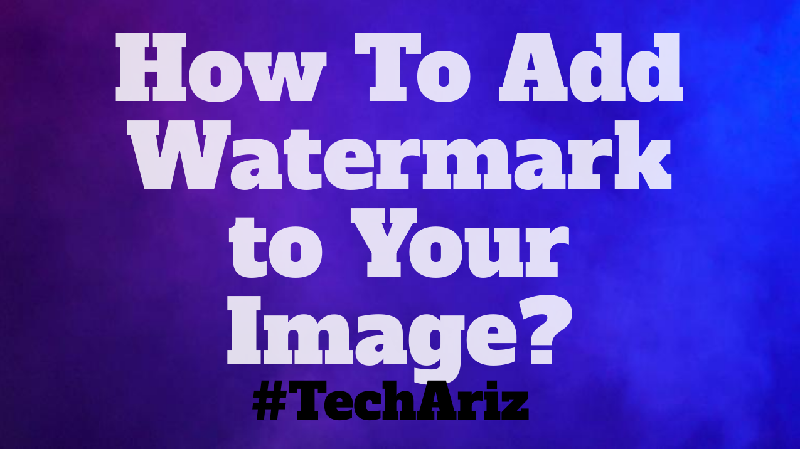
This is What We Call Watermark
A watermark is a message (usually a logo, seal, or signature) overlaid on an image with a great deal of transparency. This makes it possible to make your presence visible without interrupting or hindering the view of the image you protect. Visual Watermark is widely used by image banks, and any person or institution looking to take care of using their digital works to protect their interests.
Also Read: How to Italicize in Discord?
The Fastest and Easiest Way
The easiest way to add copyright to your image is to use a tool that allows you to place a text as simple as your name which you can do with any simple photo editing program which includes even Microsoft Paint. This watermark is extremely simple and personalized since you can decide whether to write it discreetly in a corner, with a small font or if you want to dare to do it throughout the photograph, it is your decision. Although this method may not be as attractive, it is the fastest and easiest way to add a watermark.
According to lifewire, A watermark does not guarantee that your images will not be used without your permission, but at least add a security layer and mark your content as your own. But, you should know how you can automate the use of watermark in all your publications with the help of watermark software.
Watermark with Adobe Light room
If you use a RAW processor like Adobe Light room to edit and organize all your images, you already have a tool with which you can easily mark your images in bulk. In Adobe Light room, you can create your own watermark, and nee to save it. Later, you will be able to export that watermark. Once you save the watermark, simply select the watermark in the drop-down option in the watermark section when you export your files.
Desktop Software
Another very interesting option to create watermarks in your photos is through software, which you can easily download. Although this tool offers functions similar to those of online, in these you do not need an internet connection, which can make your process faster and also save your photos to your local disk. Much safer. There is currently a lot of software, which offers similar features and can be free or paid.
Add Watermarks with a Photo Editor: Photoshop
If your photo editing software does not offer a watermark function and you do not want to download a new one, or the online tools are too simple for you, do not worry, because you have the option to customize your watermarks using software Image editing like Photoshop.
Step 1 – Start Photoshop and open the image you want to insert the watermark through File (1)> Open (2). You can also use the keyboard shortcut “Ctrl + O” for this command. Locate on your computer the image that should be watermarked and click “Open.”
Step 2 – With the image open, we will insert the watermark through the command File (1)> Place Embedded (2). Locate on your computer the image that should serve as a watermark and click “Insert.”
You can also use the option below it, “Link”. The difference is that when you insert a linked image if it changes, the changes will be reflected in all images where they are linked. This is useful for people or companies who change their logo or watermark frequently, and don’t want to have to redo all the images that received it.
Step 3 – Photoshop will position the watermark at the centre of the original image in the “Free Transform” mode, which adds control points around the image so you can change its size and placement.
The dots are for changing the size of the watermark. Just click and drag on any of these points. To make a proportional resize, click on one of the points in the corners of the image, hold the left mouse button and the “Shift” key on your keyboard. By positioning the mouse outside the image, you can rotate it by clicking and dragging.
Typically, the rotation point is the centre of the image, but you can change it by clicking and dragging the point elsewhere. To move the image, simply click and hold anywhere inside the image, and drag it to the desired position. When you are satisfied with the size and position of the image, press the “Enter” key on your keyboard to confirm the insertion and transformation of the watermark.
Step 4 (Optional) – If you want to insert a transparent background watermark, we recommend adding a shadow effect so that it does not blend in with the original image. To add the shadow effect, locate the “Layers” palette in the bottom right corner of the Photoshop window, select the watermark layer, click the “Add layer style” button, and select the “Drop Shadow” option.
Why use Watermark?
Implementing watermarks will help you protect your work, and prevent anyone from using your image to promote your business without your permission. Firstly, it must be said that the use of Watermarkly can have many uses. From the dawn of this technique until today, its main function is to protect the copyright of every photograph or image produced by anyone. Thus, by means of such seal is intended to prevent the illicit use of creative materials without the permission of its creator.
Also Read: How to Use FileZilla?
On the other hand, for Community Managers and everyone who works with social networks, using watermarks is a very effective way to promote your brand or website. This way, every user who crosses the network with a photo with his watermark will know where the image comes from.