As time passed by, many advancements have been made over the years, in various fields. Be it in the fields of technological, medical, culinary, etc., ever since computers and the internet have been invented, getting access to entertainment from throughout the world has never been easier. All of it available on your computer screen. You can also watch your favorite TV shows on your computer screen.
Many people these days make use of a device called the digital TV tuner. This is set up in your computer system and it accepts the digital TV signals. The signals which are transmitted and broadcasted on your local TV stations. This is possible only with digital TV channels.
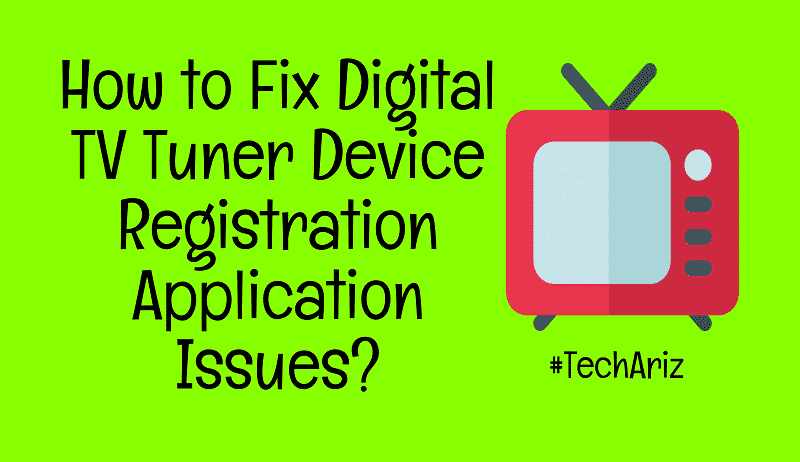
But there are certain instances in which the computer tends to lag. One of the most common reasons as to why that happens is because of the Digital TV Tuner Device Registration Application error. This only occurs in devices that have the inbuilt digital TV tuner. This is not some fatal error that you need to be worried about. It can be fixed easily by various methods.
What is the Digital TV Tuner Device Registration Application error?
You may wonder what exactly is this error and why is it plaguing your system. The TV Tuner usually comes inbuilt with your computer, it allows you to watch the digital cable channels from your local cable TV. It is a scheduled type of a task and it is connected to the Windows Media Center through which you can watch the shows. It is important to know what is causing this error before you try to fix it.
The TV turner comes preinstalled in the system. It creates a non-system process called the ehprivjob.exe, which is the main cause for this error to occur. It slows down the system making it lag by creating a lot of invalid entries which is caused by a fragmented registry.
Ways to fix Digital TV Tuner Device Registration Application error
There are various different ways to fix a Digital TV Tuner Device Registration Application error when it appears on your computer. You can follow any of these methods given below, step by step and fix the error that has occurred in your system.
Restarting the System
One of the simplest methods of taking care of this error is restarting the computer. By using the following steps there is a possibility that this error can be fixed.
- Click on the Control Panel option by clicking on the Start button then typing Control Panel or simply by pressing on the Windows key, click on enter when you see it.
- Once that particular window opens up, search for the Programs and Features tab and click on it.
- You have an option where you can turn the Windows feature on and off, you need to click on that button.
- When you scroll down, you will find a Media Features tab. Upon seeing that click on the + sign to see its contents.
- Uncheck the Windows Media Centre option, and apply the changes to your system.
- After all of this, you can restart your system.
Another method that you can follow instead of using the control panel, is by opening the Run dialog box, which is done by pressing the Windows key + R together. A dialogue box will open, and you need to type appwiz.cpl, after which you can click on the OK button. Just follow the same steps again and again as before.
Removing the ehprivjob.exe
One of the most popular methods to fix the digital TV tuner device registration application is by removing the ehprivjob.exe. To remove this particular file, you will have to delete the windows media center software. Since it is a non-system process, there will be no harm in deleting this file.
Removing the Windows Media Center
With the following steps, you can remove this application easily.
- Open the run dialogue box by clicking on the Windows key + R simultaneously.
- Type the appwiz.cpl file in the run window. A control panel with various different options will be shown. You need to search for the windows media center file from the list of programs. And then just uninstall the application program.
Once you uninstall the file from your system the ehprivjob.exe file will also get deleted from your system. This is because it is a file that is only utilized by the windows media center software.
Using the Resource Manager and End the Process
This is an alternative and a very good way to get rid of the ehprivjob.exe process which is causing the problems in the program to occur. By the following steps, you can easily fix this problem.
- First, you need to open the Task manager window on your computer which you can do by either going to the windows option or using the keyboard shortcut Ctrl + Alt + Del keys to open it. You need to press the keys simultaneously otherwise it will not work.
- When the window opens click on the performance ab option and opens the rescue monitor.
- Just look out for the ehprivjob.exe process in the Task Manager’s Processes tab.
- You can stop the process by selecting it and clicking on the end process option.
- After that select, the OK button and you will exit the Task Manager.
Restart your system after you are done with it. This is because the changes need to take effect in the system.
Uninstalling Your Digital TV Tuner Device
One of the other ways through which you can fix this error is by this simple method, which is uninstalling your TV tuner entirely. With this step by step process, you can uninstall the application program easily without any difficulty. You will also know to delete the registry information. They are as follows
- You need to go to the control panel by going to the start button or clicking on the windows key. Search for the Control Panel by typing it in the search bar and click on enter.
- Click on the Programs and Features tab when you find it.
- You will find a list of installed programs that will appear on your screen. Search for the digital TV tuner option and click on it.
- You will find an uninstall option on the upper portion of the window, after that click on uninstall and wait for it to be completed.
- After it is uninstalled go to the Registry Editor window, this is done by simultaneously clicking on the Windows key and R button. When the Run window appears, type the “regedit” command and it will open the Registry Editor Window.
- In this particular window, go to this address below and find the file that contains the software for the TV turner (HKEY_LOCAL_MACHINE\Software\)
- After that is done, move to this particular address and delete any entries present: (HKEY_LOCAL_MACHINE\Software\Microsoft\Windows\CurrentVersion\Run\eg ui)
- After this is done, you need to restart the system.
Deleting the DRM Folder
This is an issue that can be fixed by deleting all the contents inside the DRM folder. This can be done with the following steps.
- Go to the My Computer option on the screen.
- Click on the programs tab and select the Data folder option.
- After that select the Microsoft folder and click on the windows option.
- You will find the DRM folder present here. Select it and delete the file.
- Restart your computer so that the necessary changes can take the proper effect on your system.
Disabling the Scheduled Tasks
One of the main causes of this problem is a task by a particular name called ehdrminit. Therefore, when you disable this particular scheduled task, it might fix the Digital TV Tuner Device Registration Application. To disable the scheduled tasks you need to follow the following steps
- When you select the start button, search for the task scheduler option and click on it. You can open this window by using the respective keyboard shortcuts too.
- Open the Microsoft folder by clicking on the library option.
- Disable the ehdrminit task, by opening the windows folder.
- Restart the system.
Any of the above methods will fix the error that has appeared on your system.
Final Words
For anyone who uses the Digital TV tuner, this is an error that occurs commonly. And it is crucial that they fix this error up otherwise the system will be slowed down. This type of error can occur at any time while you are using the system, hence it is important that you take care of the problem then and there. With the above methods fixing this problem is a piece of cake.