Computers are complex pieces of machinery. It incorporates highly sophisticated hardware which requires skillful handling. Hence, it is vital that if own such a device, you teach yourself the nitty-gritty involved or you may damage your prized possession.
The hard disk of the computer is an important part of the system and stores all your data. They maybe internal, if it was shipped along with your computer and is inside you CPU, or external, if you bought it separately and use it as a massive flash drive. If you are formatting your hard drive you may have come across the terms Master Boot Record and GUID Partition Table (MBR vs GPT). Partitioning also requires you to have a basic knowledge of these.
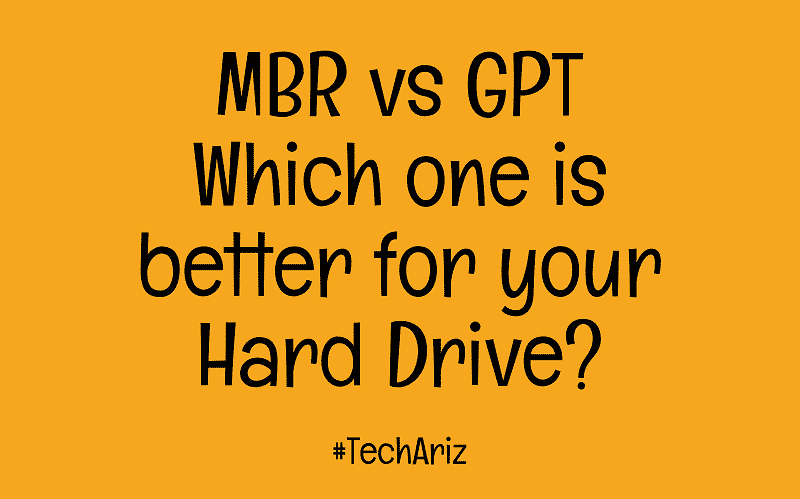
Both of these terms actually describe partition structures. They define how information will be stored on the disk among the partitions and where the partitions start and end, and also the boot code, which is the code used during startup, if a partition is bootable. Partitioning involves division of a hard drive into some virtual segments so that the user can arrange data as per his or her requirement. These options are available on Windows, Mac as well as Linux, which means they are platform independent.
All hard disks have an initial partition which separate the boot code from the rest of the disk. This initial partition will have the codes for booting process and other details about the logical partitions.
Here is a little about both, followed by a head to head comparison of MBR vs GPT:
MBR
MBR has been around for a long time. It was introduced in 1983 by IBM. It was poorly documented initially, though it was widely implemented throughout the industry due to the popularity of PCs.
The MBR consists of:
- One or more partition tables
- Bootstrap code
- 32-bit disk timestamp
- 32-bit disk signature
MBR hasn’t aged well. It has several disadvantages:
- 2TB HDD limit – Anything greater than that would be marked unallocated and hence would be unusable.
- 4 logical partitions maximum – If more is needed, you need to mark one of the partitions as extended and divide it further.
- Cannot use logical partitions as boot volumes – Suppose you want to boot Windows and Linux from two partitions of the same drive, you’ll be unable to do so using MBR.
- Recovery is not always guaranteed from data corruption and corruption in any one of the partitions can render the others useless.
GPT
GPT is a lot newer than MBR and is slowly replacing it. It uses UEFI which is a substitute for the old BIOS found in dated PCs.
GPT consists of the following:
- Protective MBR which prevents nonrecognition by disk utilities
- Primary GUID Partition Table Header containing its own size and the location of the secondary table header
- Primary GUID Partition Entry Array.
- Backup GUID Partition Entry Array.
- Backup GUID Partition Table Header.
There are tons of advantages of using GPT.
- GPT has an upper limit of 18 Exabytes – which means it is here to stay, as it would take decades or more for HDD or SSD of that size to percolate into the PC segment of the industry.
- The number of logical partitions is 128 (for Windows), which is greater than any real-world application currently needs. It allows virtually any number of partitions, the limiting factor is the OS. All partitions have their own globally unique identification string.
- Also, unlike MBR boot data is separate from all other data and is copied into every partition so that data corruption in any one of the sectors doesn’t hamper the functioning of the PC. This also helps in recovering lost data. Moreover, one of the added advantages of GPT is that it will store the CRC values to check the authenticity of the data. Corrupt data can be recovered from another partition of the disk if the GPT notices any discrepancy in the CRC value.
MBR vs GPT
Usually, BIOS and MBR, and UEFI and GPT (GPT + UEFI) go together. This is compulsory for some systems, while optional for others. If a Windows computer uses UEFI, it will only support GPT. So that’s why it’s mandatory for you to convert from MBR to GPT format when you are planning to upgrade your computer
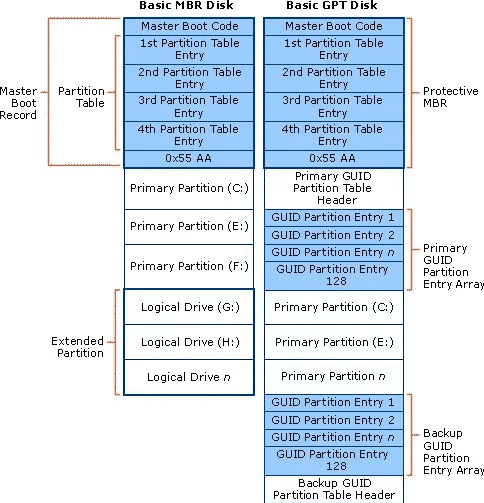
It is clear that GPT is a lot more dynamic and secure option than MBR. Hence, it is natural that you might want to switch to GPT. So, here are the steps to convert your MBR partition into GPT:
Windows:
MBR disks use BIOS while GPT disks use Unified Extensible Firmware Interface (UEFI).
You can only change a disk from MBR to GPT if the disk is not already partitioned.
It is advisable that you backup all your data before you convert the disk since data recovery is not a forte of MBR as discussed earlier. Also, you must be an administrator or at least a backup operator, to complete these steps.
Converting using the Windows interface
- Back up the data in the MBR corresponding to the one you want to convert to GPT.
- If the disk consists of any partitions or volumes, get rid of them by using the Delete Partition option
- Then, right-click the MBR disk that you want to change into a GPT disk, and then select Convert to GPT Disk.
Converting using a command line
Wondering how to convert empty MBR disk to a GPT disk format? Don’t worry! Just follow the following steps to get it done:
- Back up the data in the MBR corresponding to the one you want to convert to GPT.
- Open the
command prompt from the menu and run it as an administrator by selecting the corresponding option from the respective menu. - Type
diskpart . If the disk which you are trying to convert does not contain any partitions or volumes, directly skip to step 6. - At the DISKPART prompt, type list disk. Note the disk number you want to convert.
- At the DISKPART prompt, just type select disk <disknumber> to select the
disknumber . - At the DISKPART prompt, type clean. It will delete all partitions or volumes on the disk when you run this.
- At the DISKPART prompt, type
convert gpt .
The following is a list of commands that will help you further when converting:
| Value | Description |
| list disk | This command displays all the available list of disks and each & every information about them, such as their total size, the available free space, basic/dynamic disk, and the type of partition style which the disk uses such as the Master Boot Record (MBR) or GUID Partition Table (GPT). The disk which is marked with an asterisk (*) has focus. |
| select disk disknumber | Selects the specified disk, where |
| clean | This command removes all partitions/volumes from the disk |
| convert gpt | Converts Master Boot Record (MBR) partition style into a basic disk with the GUID Partition Table (GPT) partition style. |
Linux:
- Converting to GPT is a bit trickier on Linux. Like always, you’ll have to back up your data and get a live CD of the Linux distribution you are using.
- You need to use a GPT aware program for conversion. ‘GPT fdisk’ is a great tool for this purpose.
To convert you need to do the following:
Resize partition
Use parted command or gparted option and change the size of the first and last partition. The first partition must be given 200MB before it, and the last should be about 1MB to 2MB taken off the end.
Convert the disk
Run in the terminal the following command: gdisk /dev/sdx
Replacing /dev/
Then add the new partition with type as ‘EFI system’. It will automatically find the free space at the beginning and utilize it. You should now have the EFI partition.
Then exit gdisk
Install GRUB of the suitable version to make your disk partition bootable. That’s all there is to it! A similar procedure can be adopted for Apple Macs as well. However most Macs already come with GPT and don’t need converting. Good Luck!