When it comes to search engines, Google dominates the industry. Do you even know anybody who uses Bing or Yahoo? But in the world of cloud storage, Google is only one of many strong players. Although there is nothing wrong with Google Drive, there’s nothing particularly great about it either. It scans your data all the time and can legally do whatever it wants with it. That’s why this list of Google drive alternatives will help you find better features, security, and prices.
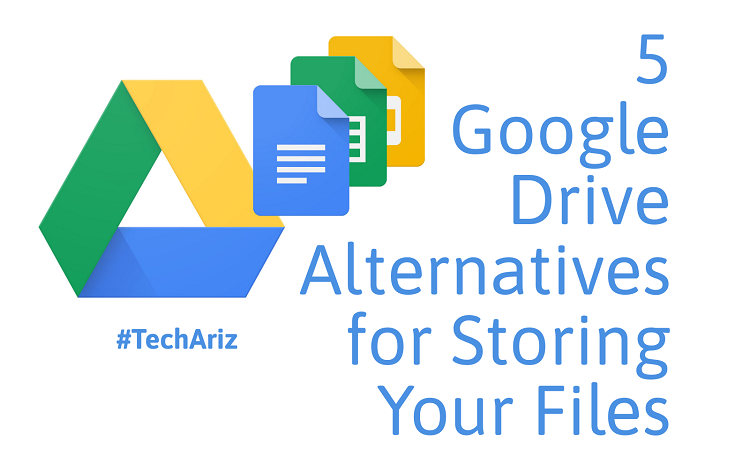
Also Read: Why do you need PDF Files for your Business?
1) Dropbox
Dropbox didn’t invent cloud storage, but they did bring it to the masses. These days, Dropbox is a giant company in its own right and offers many advantages over Google. For many users, this begins with a local folder on their personal computer. You can drop anything you want in there, and it will automatically sync with all your cloud files. It’s a smart folder as well. When you first upload a file, it goes to the cloud. If you edit it on your PC, the changes will sync too.
Dropbox also offers two-factor authentication, encrypted data transfer, and other great features. The only downside to Dropbox is that free-tier membership only provides you with 2 GB of cloud storage. Need more? You can get two terabytes or more, starting at $9.99 a month.
2) Microsoft OneDrive
As far as major cloud platforms go, the three biggest players in the game are Dropbox, Google, and Microsoft. Microsoft OneDrive integrates cloud computing onto your PC. It syncs all files with the cloud and works with MS Office Suite as well as other Windows apps.
Compared to both bigger and smaller players in cloud computing, OneDrive features are only average. There’s nothing particularly unique about them. But Microsoft does offer convenience, in particular, if you use Microsoft services anyway. Everything syncs to your primary device and across shared accounts. Thus, if you are looking for an easy to use and convenient platform, OneDrive is an excellent option for you.
3) NextCloud
When it comes to cloud storage, your most significant decision is choosing whether you want a popular platform or a self-hosted option. Each comes with its pros and cons. The big platforms like Dropbox and Microsoft are easy to use but do not offer great privacy or security. Meanwhile, self-hosted options need a little more technical expertise. But they can give you access to a vast number of great tools.
Also Read: Deleted Files Recovery on Windows After Updates
NextCloud is the industry leader in self-hosted cloud computing. It’s feature-rich with its office suite, built-in voice and video chat, and much more. NextCloud keeps evolving as its developers often introduce useful new add-ons. Best of all, there’s not much of a learning curve to using it. Most users can get a hold of it within a few hours, and there’s great customer support available when needed.
4) Mega
Mega is the best choice if you are looking for a free option that doesn’t skimp on security and storage. It features many tools, including simple file sharing and encrypted data transfers. And you get 50 GB of storage for free. Mega comes short in a few key areas, though. For example, Mega offers effortless file sharing, but there’s no way to control access. Anybody with the link can open the shared file.
Keep in mind that Mega has a 10 GB bandwidth limit which can prevent you from transferring huge files. It resets every thirty minutes but still may cause some inconvenience. You can get more options if you upgrade to a paid-tier. Thus, Mega is an excellent option for personal and light enterprise use. But it does have some limitations when it comes to their free service.
5) SpiderOak One Backup
SpiderOak builds itself around security. They offer secure end-to-end encryption along with a zero-knowledge policy. These tools make your files much safer in the cloud. Nonetheless, although it is one of the more secure cloud options, it’s also one of the more challenging to use. And it’s not nearly as intuitive as Google Drive or NextCloud. SpiderOak also has secure collaboration and messaging apps, but keeps them separate from its backup service.
SpiderOak’s commitment to privacy and security appeals to many users. But it can be wise to give the company some more time to see how all their services come together in a more integrated platform before switching over.
Also Read: Best Online Advertising Platforms
Bonus: Why You Might Need Extra Protection
No matter which cloud storage you choose, you should consider adding up an extra layer of security for your files. Why? Thanks to hackers, a few years ago login credentials of nearly 70 million Dropbox users went public. And you never know when something like it can happen again. That’s why it’s always a good idea to encrypt your files before uploading them to the cloud. No matter what cloud storage you use.
Using Nordlocker service is an easy way to do it. Nordlocker uses the latest security technology to encrypt your files. The same tools the NSA and other government organizations use. Best of all, it’s easy to use; thus security and convenience go hand in hand. Encrypt your files, upload them to cloud, and rest assured your data is secure.