In today’s world where the craze of online multimedia is more than ever before, online video streaming services have been the new hot thing! Various platforms like twitch, YouTube, and Instagram are able to host live streaming by using Real Time Messaging Protocols. Streaming games and creating vlogs have been turned from just a passion for a job for many of the streamers or vloggers.
Streamers like Shroud, Ninja and vloggers DanTDM earns million of dollar every year while streaming. So streaming on famous video hosting website has now become more than passion and each and every day a new batch of people are getting interested in the industry.
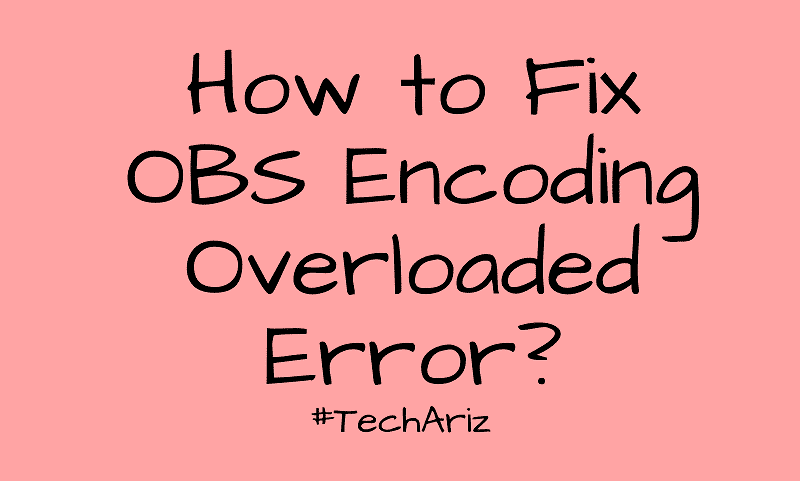
Though one may ask what do they need to become a good streamer?? A good idea, a good knowledge of your field or proper advertising? But what would you do if you do not have the basic building block?
Good streaming or video recording software is the first thing that you will need. OBS stands for open broadcaster software. It is open source free software for video recording and live Streaming. The OBS software supports Windows, Mac OS & Linux.
Best Streaming Software
Open Broadcaster Software is the perfect software if you are looking for software for streaming services. Using the same real-time messaging protocol for sending and receiving data Open Broadcaster Software. Having an interface that is very user-friendly categorized into five sections: scenes, sources, audio mixer, transitions, and controls.
It is seen quite a few time that while streaming, the encoding overloaded obs warning often flashes up on your Open Broadcasting Software (OBS). The error mainly occurs because your computer does not have enough hardware to run the OBS software. Therefore as a result, while streaming your favorite game, the OBS shows an encoding overloaded obs error.
Moreover, if you use higher resolution quality, then chances of your computer to overheat increases. Therefore in order to encode video smoother by your CPU, you need to use lesser pixels.
Users have also complained that when recording empty screens/blank space a message saying “encoder overload” pops up at random time. Even while playing games that require really low quality and low textures OBS encountered the error.
Many solutions on the internet have been provided by various sources like disabling antivirus and firewall and some even ask to disable windows defender(How would that even work??)
But one of the main reason that this issue even arises is that you probably have an inefficient graphics card. Also, make sure that you have your iGPU enabled and all the drivers installed with their updates. This problem often arises due to a higher setting than that a PC can handle. The biggest cause is that the hardware is insufficient for supporting your stream.
How to Fix Encoding Overloaded OBS Error?
The first thing you can do to handle this issue is lowering the quality of your video. Viewers will rather watch a video that is in medium quality but no lag rather than high quality with lag. One could follow these basic steps to support a proper stream.
- Settings>Video
- Change Output Resolution > Custom:1280 x 720
- Change Output Resolution Downscale: 1.5 (852×480)
- Filter: Bilinear
- FPS: 30
Lower the frame rate even below 30 if the error does not stop to occur. If you are using an Intel i5 processor use the NVENC instead of an x264, i5 processors are generally not suitable to stream high resolution or high-quality games that require a lot of CPU power at the default settings.
OBS for encoding video uses open source video encoding library available, x264. However, some users may face high CPU utilization, and other programs may slow down because of OBS being active on your system.
Here are some methods that can be employed to prevent the error from occurring:
1) Lower the Screen Resolution
Downscale the resolution is the first and foremost thing you should do to fix the OBS Studio encoding overloaded error. This prevents your PC from OBS encoding overloaded.
You need to follow the following steps for downscaling the resolution:
- Go to settings
- Click on the video
- Go to downscale resolution and resize it.
2) Set your Encoder to Hardware
If you are still facing the OBS encoding overloaded error make sure you have an eye on the encoder option which might have set it to software which as a result can overuse your CPU.
Therefore in order to fix the OBS Studio encoding overloaded error the only thing you need to do set the encoder to hardware. This could provide you with a high-quality stream experience just by changing your encoder to hardware.
To change your encoder to hardware, follow these quick simple steps.
- First, you need to do is go to the output tab which is located on the bottom right corner of your screen.
- Next, you have to do is click on the settings option and go to the encoder option and set it to hardware.
3) Change the Advanced Settings
You can also change the advanced settings for better video quality experience. For updating, just go to the advanced settings option and change the advanced settings as per your requirements.
4) Lower Frame Rate
Lowering your frame rates helps to reduce the CPU usage. If you are streaming at more than 30 FPS, one option is to consider is lowering the frame rate to 30 FPS. It will reduce the number of frames the CPU has to process in a given time span, which will reduce CPU usage.
5) Change x264 Preset
You can control the CPU usage by tweaking the presets of the video encoder, x264. This tweaking will change the video quality. The OBS default is very fast, which for the majority of cases is the best balance between CPU usage and video quality. The thing is that the Faster presets use less and Slower presets use high CPU.
You need to be careful with this setting because even one step faster or slower can have a huge impact on CPU usage.
6) Check Your Sources
Background apps can use a lot of your CPU’s processing power. Video devices like webcams may consume lots and lots of CPU as they need to decode the video data. While using a webcam, check if it is not running at a too high resolution. Sometimes even Browser related flash scripts can also consume high CPU because of complex animations.
7) Upgrade Hardware
OBS is totally different from other streaming/recording programs because of the fact that it mostly uses your system’s GPU for better performance. Unfortunately, on some older or budget model GPUs, this can cause problems in your stream’s performance. This is generally due to low memory bandwidth.
Conclusion
OBS encoding overloaded error is one of the most common error people face nowadays while streaming. People actually need good video quality and speed performance while streaming. That is why they need a proper solution to fix the OBS encoding overloaded error.
The above solutions might provide help in how to handle the OBS Encoding Overloading Error. OBS is a wonderful software that is the future of streaming and the users have not drifted away from the software despite such errors goes to show one how powerful and user-friendly the software is.
Despite these errors, the software still stands out in the market and the user can easily solve these errors following the steps laid out in this article. Nothing is perfect and this applies to OBS too but what matters is if the error encountered by the user can be solved easily.
OBS is mostly developed to work on PC with higher hardware acceleration as high-quality games and AAA games generally require high-end desktops. But even if the user is unable to get such a PC they can still use OBS for streaming their favorite games by just lowering a few settings and that is what makes OBS stand out and be the most preferred choice of the user even when faced with such errors.